
YOU MAY GET AN ERROR MESSAGE WHEN YOU DOUBLE CLICK ON A DFW FILE. BECAUSE OF A BUG IN WINDOWS, THE WINDOWS FILE EXPLORER KEEPS THE FILE OPEN AND PREVENTS DARTS FOR WINDOWS TO OPEN THE FILE. IF YOU GET AN ERROR MESSAGE, CLOSE DARTS FOR WINDOWS AND THEN OPEN DFW AGAIN THE NORMAL WAY. THE DATABASE YOU TRIED TO OPEN IS SET AS DEFAULT WHEN YOU DOUBLE CLICK ON THE DB SO IT WILL OPEN ON THE SECOND ATTEMPT
You could also of course unzip the .dfw file to a folder of your choice and then open it from the "File" menu in DfW.
Below is a more in-depht description on how to download a dabases and view its contents.
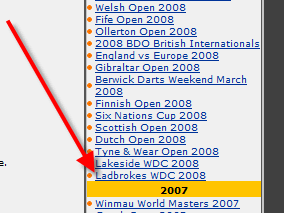
When you click on the link, a message dialog box will pop up and ask you what to do with the file. Click on the "Save" button to save the the database file (in compressed zip format) to a folder of your choice on the hard drive. It's very important that you place the file in a folder you know how to access after the download is finished.
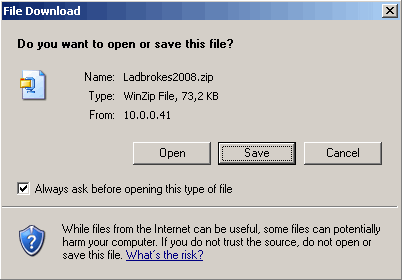
C:\DartsforWindows\database
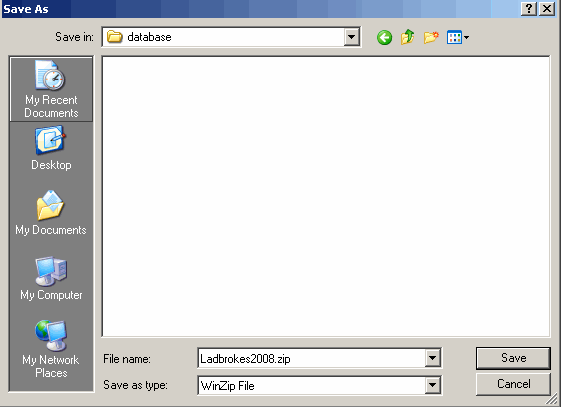
Click the save button and wait for the download to complete.
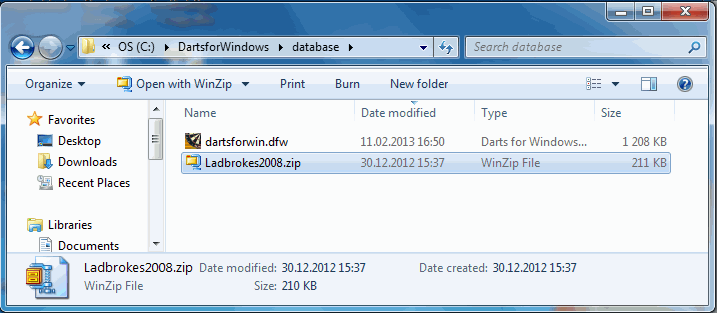
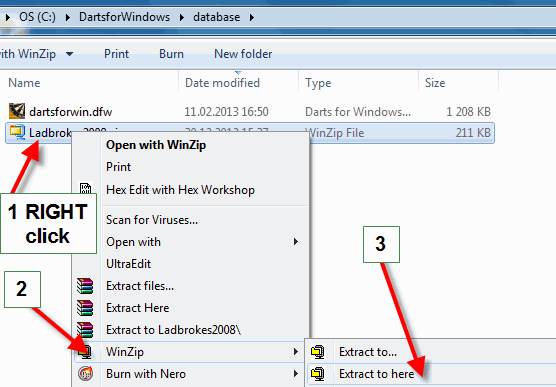
The extracted file is named "Ladbrokes2008.dfw"
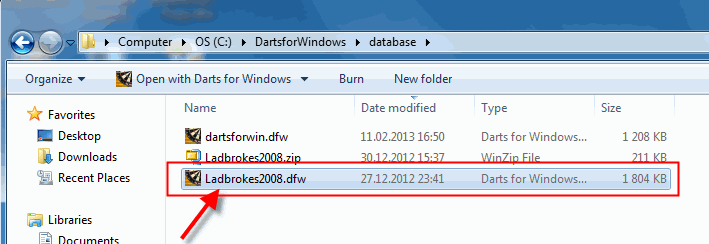
Start Darts for Windows.
Click on the "File" menu in the upper left corner and then click on the menu item "Open" or press CTRL-O on the keyboard.
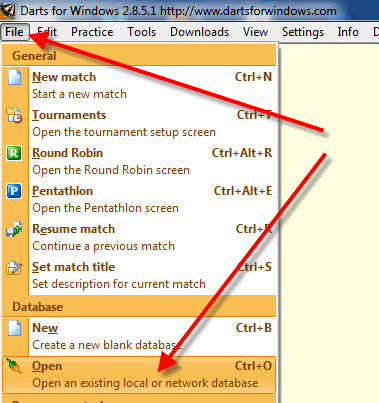
Browse to the folder where you unzipped (decompressed) the database file and then click the file "Ladbrokes2008.dfw" and then click the "Open" button.
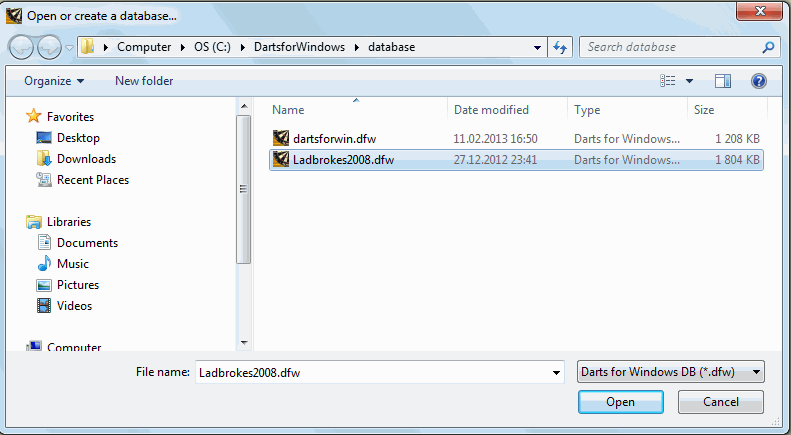
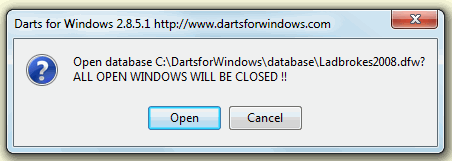
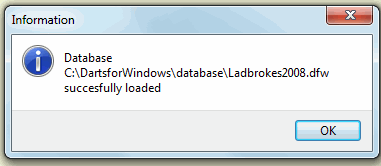
Click "OK" and the database is ready to be explored.
To view all the scores from one of the matches in the newly loaded database, click on this link for a howto on how to view scores and stats from a previous match.