
To be able to start a new match in DfW, you will have to register at least two players in the database. Why? should not be very hard to guess, it takes two to tango. All data from a match is assigned to each players unique id, generated upon adding a player to the database. That is the reason why you must have at least two players in the database before you start or else there is nothing to assign the data to.
Click this link or this link to learn how to add players to Darts for Windows. For the average user, "speed registering" of players are the easiest and most convenient way.
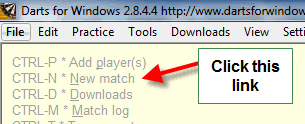
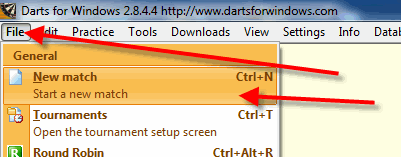
This is how the match setup screen looks like (from version 2.8.5.0).
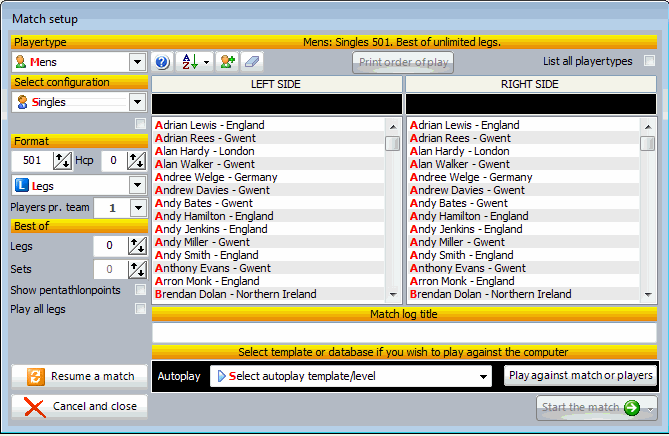
Here is a short explanation of the various settings and boxes in the match setup screen. It may look very complicated, but it's not.
The number of options and formats in DfW are the reason why there are so many boxes.
The average user will normally play a singles match, best of x legs or best of x sets, x legs pr. set. The default settings in
Darts for Windows are mens singles 501 playing a legs match with no limit to the number of legs in the match.
When the spin box "Legs" are set to 0 (zero), you can play as many legs you like, you can even resume the match at a
later time and continue to play the same match for days, weeks and even years.
Personally I have been playing the same match against the computer for more than two years, over 3000 legs has been played in the same match.
All settings are saved to the registry so the settings you select for your match will be the new default setting next time you start DfW.
Playertype - Type of player, men, women, boys and girls + the mixed formats. DfW splits the stats into player types.
Select configuration - Singles * legs and sets, Pairs * legs and sets, Team of 4 * best of 17 legs, used for the WDF World and Europe cups,
County * British Inter-County Championships, teams of 4, 6 and 12 players, Six Nations * England, The Netherlands, Northern Ireland,
Republic of Ireland, Scotland and Wales, 3 and 5 players pr. team, played once a year in February, Super League * Teams of 3-13 players playing
x number of matches (sets), best of x legs or play all legs in each set, Celtic Cup * 13 and 7 players pr team, played once a year,
Cricket * American cricket, try this link to learn the rules,
Super League Pairs * Teams of pairs, 2-13 pairs pr. team, playing 1 or more legs pr. match (set), Triples * 3 players pr. team, all players plays
all legs, best of legs or sets.
When set to "Super League", a checkbox with the label "Show total legs won" is shown below the combo box where you select the configuration.
If you check this box, the total number of legs won in all sets are shown instead of the number of sets won. This option can also be
used together with the "Play all legs" option (play all legs in a set). This option works from version 2.8.5.1.
When set to Six Nations, a checkbox with the label "Best of x legs" is shown below the combo box where you select the configuration.
This is used for selecting best of 25/9 legs or playing all 25/9 legs in a Six Nation match (mens 25 legs, women 9).
Format - The points to start from in each leg, 501 is the default, 10001 is the maximum to start from in a leg. You can also type in the numbers
instead of using the spin box to set the value.
Hcp - Short format for handicap (from version 2.8.5.0). You can set the handicap (the value in the hcp box is subracted from the format)
from 10 to 200 points pr leg for the left side player. Example: You set the format to 501 and the hcp to 150, the player on the left
side will start from 351 and the player on the right side will start from 501.
Player pr. team - Used to set the number of players pr team for Super League, County, Six Nations and Celtic Cup.
Best of - Set the number of legs in a leg match (can be set to 0), set the number of sets in a set match (can be set to 0 if you
want to play unlimited numbers of sets). Sets only available when Sets has been selected (set atomatic in Super League, County, Super League Pairs
and Celctic Cup matches).
Show Pentathlon points - Only available in "Singles" leg matches. Rules for the Pentathlon can be
found here.
Play all legs - If a leg match is set to best of 5 legs for example and you check this box, all 5 legs must be played. In a set match, all legs
in each set must be played before a set is over.
Resume a match - Continue to play a prevoius match. I use this for practice, I have played the same match for more than 2 years. Can also
be used to resume a match if your computer crashes or if you have a power loss. DfW saves restore points every time a score is put into DfW.
Print order of play - Used in County, Six Nations, Celtic Cup and Super League to print the order of play.
List all playertypes - Check this box if you want to mix men, women, boys and girls in the same matches. Only available in "Singles" mode.
Match log title - The name/tag/title for the match in the Match & Tournament log. DfW sets the default values, but you can change
it manually after you have selected the players. Example: Final - Scott Waites v Tony O'Shea. Looks a little better in the log and it also makes
it easier to identify the match in the log if you have many matches in the same database.
Autoplay - Select a template from the dropdown box after you have selected both players. There are 9 built in templates sorted by level, but you
can create your own templates from the "Tools > Configure autoplay" menu.
Play against match or players - Click this button if you want to play against previus played matches or any of the 2000 downloadable databases available from the "Downloads > Download databases menu in DfW or from www.dartsforwindows.com. You can for example download the any of the Lakeside or Ladbrokes.com databases and play against the matches/players you have seen on tv and see if you can beat the players and become a World Champion.