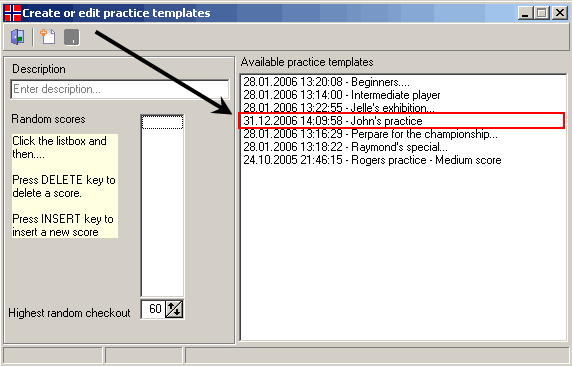create a custom template for autoplay
One of the nicest things about Darts for Windows 2008, is the option to play against the computer (autoplay). If you are a top level player or just loves to play darts, playing against the computer is a very good way to practice. All the scores you enter in a autoplay template will be picked randomly by the computer and thats the good thing! You will never know what score comes next, but you can control it in some way by entering the maximum random outshot and the scores the computer will pick at random. When you install the program for the very first time, 6 templates are installed. The name of the templates are "Beginners","Intermediate player","Jelle's exhibition...","Prepare for the championship...", "Raymond's special..." and "Rogers practice - Medium score". The "Beginners" template includes the following scores: 26,26,26,30,38,41,45,45,55 and 60. The highest random outshot in this tempate are 40 points. This level is rather easy for the average player, because it often plays with an average of 14.00-16.00 pr. dart. For some players this level is too easy. If you don't want to use one of the other templates, you can create your own template...
To create a new template (or level if you like) go to the "Tools" menu and click on "Configure autoplay" (se picture below).
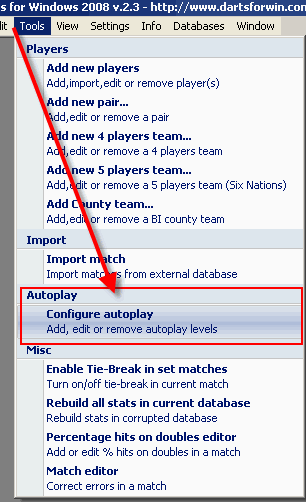
When opening the window for the first time it will only contain the default template.
To view the random scores (or to edit or add new scores), doubleclick on the text in the listbox
on the right side (se picture below) and the score will list in the listbox on the left.
The name of the template will also be visible and ready for editing on the left above the listbox
(description).
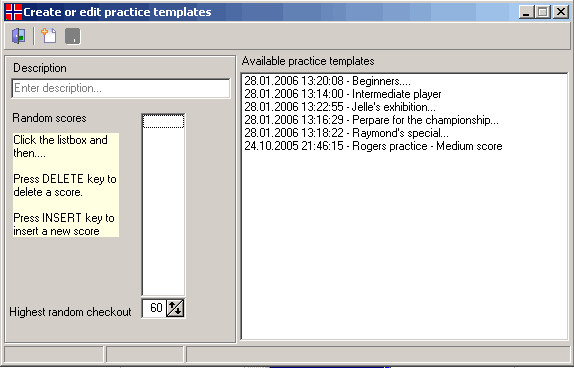
In this howto we will create a new template for autoplay. Click on the button with the plus sign in the icon
(se picture below).
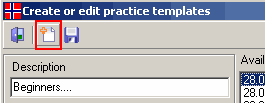
A dialog box will pop up. Click on "Yes"
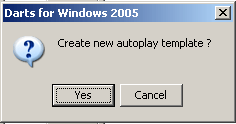
Enter the name of the template in the "Description" text box.
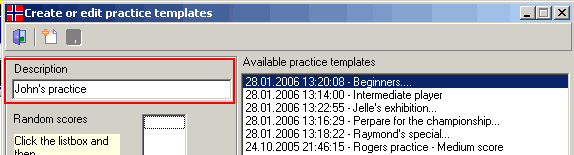
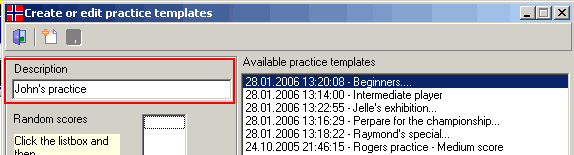
Click on the listbox, as shown in the picture below, and then press the "Insert" key on your keyboard to insert a new random score.
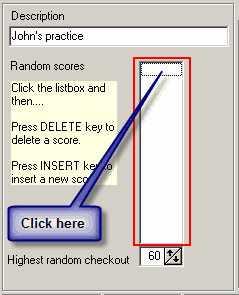
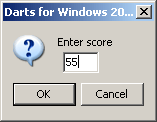
When you are finished entering the number of preferred random scores, set the "Highest random checkout"
from the spin box below the listbox.
Be sure not to set it to high... If you take a look at my sample in the picture below, you can see that I have entered the same score more than once.
The reason for this is simply that it increases the possibility to pick the fex. 60 score more often than 125...
Remember to save the template by clicking on the button with the diskette icon.
The new template will now be visible in the list box on the right side. The template is now ready to be used.
Be sure not to set it to high... If you take a look at my sample in the picture below, you can see that I have entered the same score more than once.
The reason for this is simply that it increases the possibility to pick the fex. 60 score more often than 125...
Remember to save the template by clicking on the button with the diskette icon.
The new template will now be visible in the list box on the right side. The template is now ready to be used.
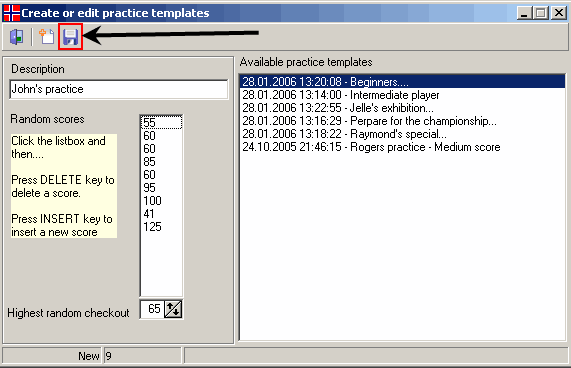
The template is saved...