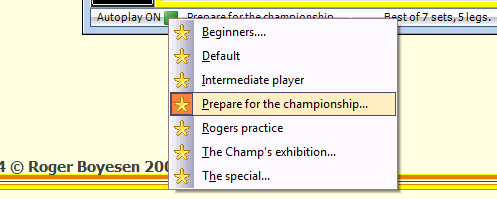play against the computer
It's always smart to create a special player to use when playing against the computer.
The reason for this is that it's easier to identify the player when you are examining
the matchlog, stats, outshots and legs.
To add players to the database, see this link.
Personally, I have made a player called "Computer Player" which makes it easy to see
who is a human player and who is not.
The computer player is always player 2 (the player on the right side). To play a match against the computer (ideal for practice), start a new match from the "File" menu (see pic below) or press CTRL-N on the keyboard.
The computer player is always player 2 (the player on the right side). To play a match against the computer (ideal for practice), start a new match from the "File" menu (see pic below) or press CTRL-N on the keyboard.
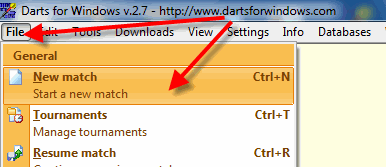
When starting a new match, the gameformat and "autoplay" level is selected in the "Setup" screen
(see screenshot below)
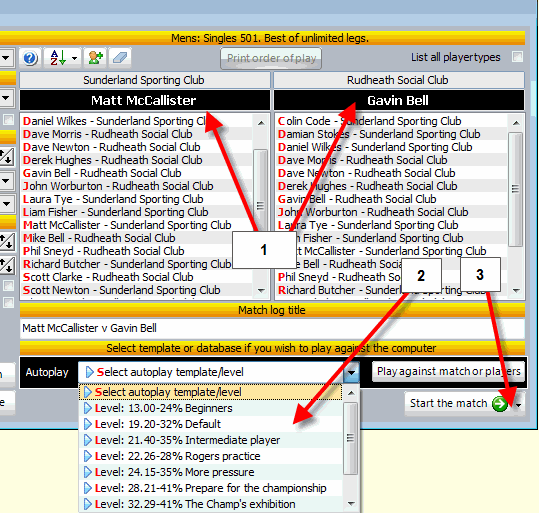
When installing the program, 6 templates/levels are available.
Set the gameformat (legs, sets and so on), select the players and then pick any of the templates
(the easiest one is the "Beginners" level) in the dropdown box as shown in the picture above.
All tempates are located in the database autoplay.mdb
The default directory for the autoplay database is C:\DartsForWindows\autoplay.
To view the contents of each template or create your own levels/templates, go to the menu "Tools -> Configure autoplay".
The default directory for the autoplay database is C:\DartsForWindows\autoplay.
To view the contents of each template or create your own levels/templates, go to the menu "Tools -> Configure autoplay".
Start the match by clicking on the "Start the match" button in the "Setup" screen.
When autoplay is active, then icon in the left corner of the scoresheet will change
from red to green (see picture below) and the name of the template is visible to
the right of the green button.
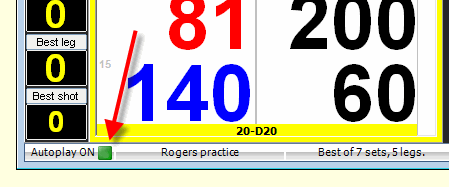
When autoplay is inactive the button in the left corner turns red (see picture below)
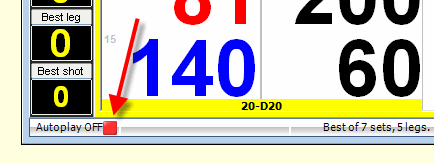
You can at any time in a match turn on or off "autoplay". To turn on "autoplay", right click the button
in the left corner of the scoresheet and select a template, double click the green button to turn off autoplay.
When right clicking the red button,
a sub menu with all the templates from the dropdown box in the "Setup" screen
will appear under your mouse pointer. Click on the desired template and the active scoresheet is ready
for autoplay and the button turns green. The text in the left corner will also change
to "Autoplay ON" and the name of the autoplay template will be visible to the right
of the green button. To turn off "Play against the computer" (autoplay), double click
the green button in the left corner of the scoresheet
(the button will turn red and the text will change to "Autoplay OFF".
Tip...
You can at any time in the match switch the autoplay template/level if it becomes to hard or to easy to beat the computer.
Tip...
You can at any time in the match switch the autoplay template/level if it becomes to hard or to easy to beat the computer.